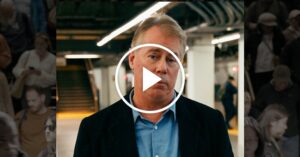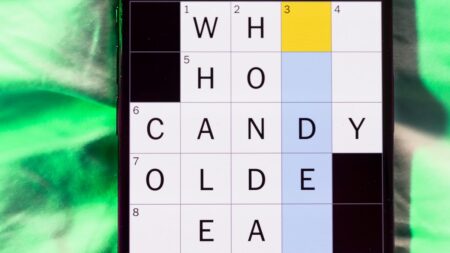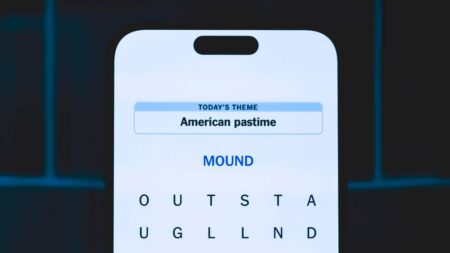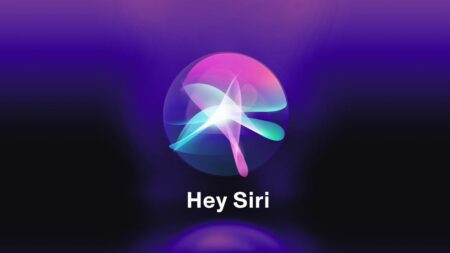NotebookLM just received a major upgrade to how you find and add sources to your notebooks. Announced on Thursday, the update follows additional new features added to its mobile app and a significantly better chat experience.
The Gemini-powered notetaking and research assistant is one of its best AI tools, hands down. It’s easy for anyone to pick up, and despite its focus on school and study-related features, it’s helpful for school, work and play.
Sources are at the core of NotebookLM, as they’re the foundation of any notebook you create. And that’s what makes NotebookLM unique: It will only provide answers and generate content based on the sources you feed it. With this update, those sources are easier to find and add. Here’s what’s new.
Don’t miss any of our unbiased tech content and lab-based reviews. Add CNET as a preferred Google source on Chrome.
Discover more sources with Deep Research
If you’re trying to gather multiple sources for a research project, you can now let Deep Research do the work for you. Here’s what it does and how to use it.
In the source panel:
Select web as your new source
From there, you can choose your research style:
Fast research: Like the name suggests, choose this option for a quick search to discover sources.
Deep research: If you want a full, in-depth briefing and analysis, choose Deep Research. It’ll take longer, but you can add your own sources while it finds quality and relevant sources for your notebook in the background.
Whether you choose Fast or Deep Research, you’ll be presented with a briefing of its findings, along with a series of sources that you can choose to import into your notebook.
More file types are now supported
Google has slowly expanded support for the types of sources you can add to a notebook, but it just unleashed a handful of highly-requested ones.
You can now add Google Sheets and Microsoft Word Document (.docx) files to a notebook — the latter of which has been a highly requested feature. In addition, you can now add PDFs and other files you have uploaded to Google Drive without having to download them to your computer and re-upload them to NotebookLM. Instead, you can add the Drive file’s URL or select it when adding sources from Google Drive.
Read the full article here